Check out our previous blog on Swagger UI 2.x setup with Spring Boot application. In this blog, we will see how to do the same with the 3.xx version of Swagger UI 3.
How to do Swagger UI 3 setup with Spring Boot?
You can do Swagger UI 3 setup by following these simple steps in a Spring Boot application.
Step 1
- Head to Spring Initializer.
- Add “Spring Web” and “Spring Boot DevTools” in the dependency.
- Fill up the project meta-data
- Click on the “Generate” button
Step 2
- Import the project in Eclipse or your favorite IDE
- Open pom.xml and add these dependencies –
<!-- https://mvnrepository.com/artifact/io.springfox/springfox-boot-starter -->
<dependency>
<groupId>io.springfox</groupId>
<artifactId>springfox-boot-starter</artifactId>
<version>3.0.0</version>
</dependency>- With Swagger 3 you don’t need to add Docket configuration or use @EnableSwagger2 annotation. Everything is taken care of by Springfox-boot-starter, which we just added in the pom.xml above.
That’s It. done! Run the Spring Boot application main class and hit the below URL in the browser.
http://localhost:8080/swagger-ui/Notice the change in the URL above. It doesn’t need to be swagger-ui.html now also note the ending forward-slash (“/”) at the end of the localhost URL.
Code available on Github – https://github.com/webfuse2017/wf-spring-poc/
In the above code example, there is a multipart file upload example in the controller code. It also has a small change to use
@RequestPart("file") MultipartFile fileinstead of
@RequestParam("file") MultipartFile fileFeel free to share your viewpoints on this topic in the comments section below 🙂

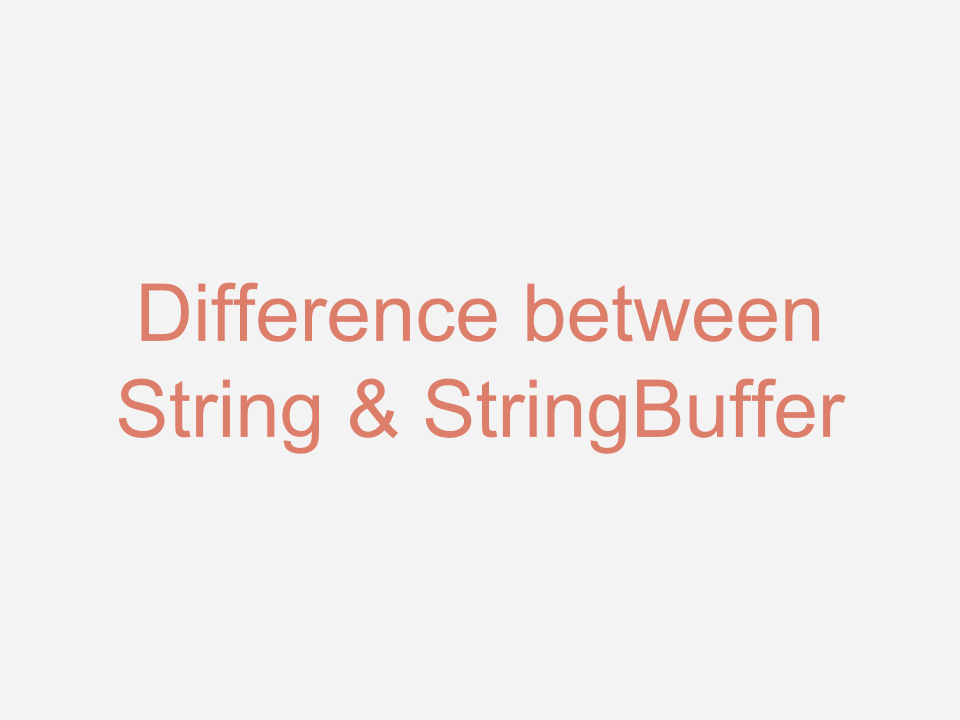
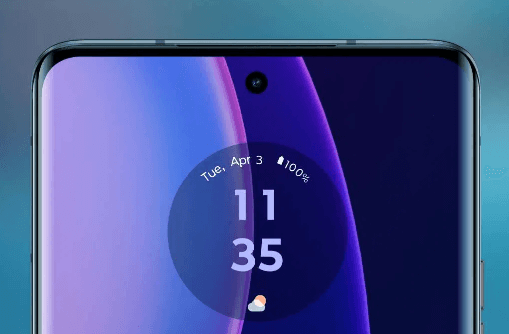
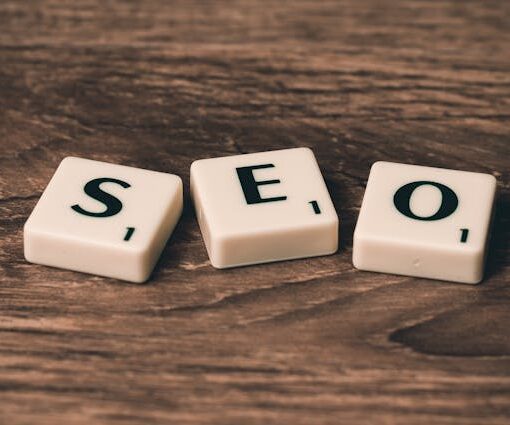

3 thoughts on “Swagger UI 3: A quick setup guide with Spring Boot”
http://localhost:8080/swagger-ui/ wont work with spring boot 3x could you please help
Hi @Vinay, are you getting any error in the spring boot start log? Could you please let me know? I followed this tutorial and I was able to get the swagger screen. Can you please check this code base – https://github.com/webfuse2017/wf-spring-poc/
Hey Vinay, May be this will help you – https://webfuse.in/blogs/issues-troubleshooting/how-to-fix-failed-to-start-bean-documentationpluginsbootstrapper-use-springdoc-openapi-ui/