Steps to insert a smiley in an Outlook email message
Here are the steps on how to insert a smiley in an Outlook email message using a keyboard shortcut:
Step 1: Open a new mail
Step 2: In the new mail message, press (Win key) + ( “;” semicolon key)
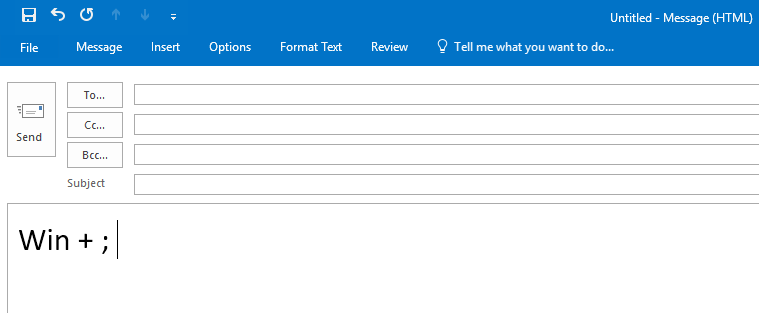
You will see a popup with a list of all available smiley. Select one of them to use in your email.
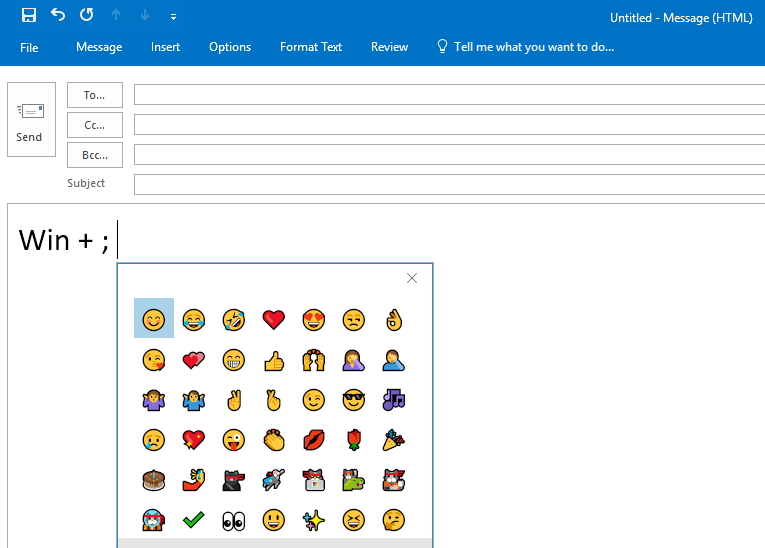
Other ways to insert Smiley in outlook
- Open Outlook and compose a new email message.
- Place your cursor where you want to insert the smiley.
- Press
Windows+.(period). - A list of emojis will appear.
- Use the arrow keys to navigate to the smiley you want to insert.
- Press
Enterto insert the smiley.
Some keyboard shortcuts for common smileys
;)– Smiley:)– Smiling face:(– Sad face:P– Tongue out:D– Laughing face:O– Surprised face:|– Neutral faceX-)– Winking face:^)– Sunglasses:-*– Kiss
You can also insert smileys by typing their text codes. For example, to insert a smiley, you can type “:)“
Feel free to share your thoughts on this topic in the comments section below 👇 We would be happy to hear and discuss the same 🙂




