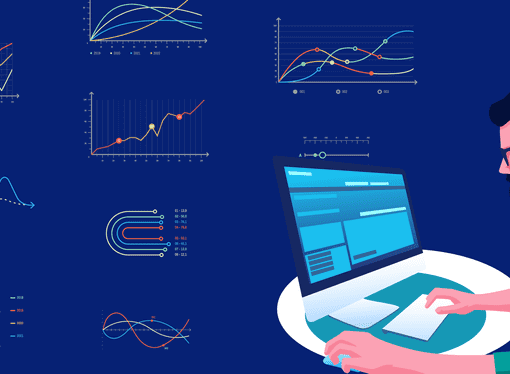If you are getting a server’s security certificate (SSL error 61), something like this –
You have not chosen to trust "<<Certificate Name>>", the issuer of the server's security certificate (SSL error 61).
when you connect to a remote VM using the Citrix Workspace app, you should try out the options below.
Option 1
Check if you have the latest Citrix workspace receiver installed on your computer. You can check for the latest version on the Citrix website here – https://www.citrix.com/en-in/downloads/workspace-app/. Download and install the latest version for your computer’s operating system. Restart the computer if possible to let the change effective.
Option 2
Check for the corresponding certificate and install it in the location where the Citrix receiver can find it.
For example, if it is complaining about Digi Cert High Assurance EV Root CA, then go to Digi cert site – https://www.digicert.com/kb/digicert-root-certificates.htm and download the required certificate and install it on your computer.
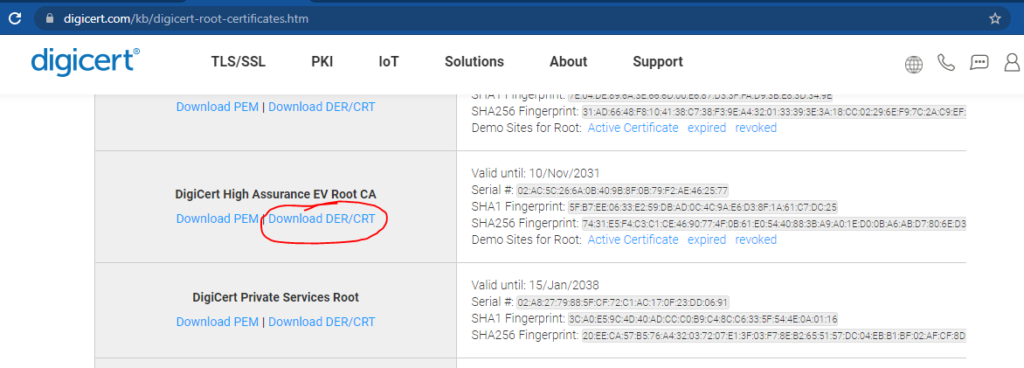
For Linux, the cert path would be /opt/Citrix/ICAClient/keystore/cacerts/ so you can run the following commands. make sure to change the placeholder in the << >>
~ $ cd /opt/Citrix/ICAClient/keystore/cacerts/ ~ $ sudo cp <<Cert Download Path>>/DigiCertHighAssuranceEVRootCA.crt ./
Once the above steps are completed, you may restart the computer (optional). Once the computer is on, retry to log in using the Citrix Workspace app and see if it is working fine now.
Hope you were able to resolve the server’s security certificate (SSL error 61) on your computer.
Feel free to share your viewpoints in the comments section below. 🙂
Check out a few other issues & troubleshooting blogs on our site.