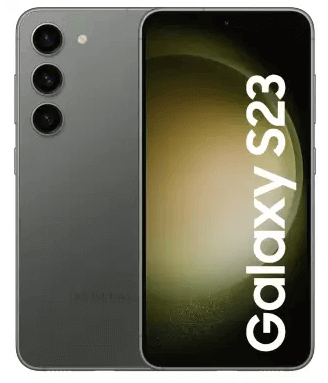Adobe Experience Manager releases continuous updates that include features, enhancements, and bug fixes for its Cloud Services, Adobe Managed Services, and on-premise offerings. That release is done in the form of Service Packs. Here are the steps on how to install a service pack in AEM:
- Download the service pack. You can download the service pack from the Adobe Experience Manager download page.
- Unzip the service pack. Once you have downloaded the service pack, unzip it to a temporary location.
- Upload the service pack to AEM. In AEM, go to Tools > Deployment > Packages. Click Upload and select the service pack zip file.
- Install the service pack. Click Install to install the service pack.
- Restart AEM. After the service pack is installed, restart AEM.
Explanation Video
Here are some additional things to keep in mind when installing a service pack in AEM:
- It is recommended to take a backup of your AEM environment before installing a service pack.
- If you are installing a service pack on a production environment, it is recommended to test the service pack in a staging environment first.
- Some service packs may require you to update your AEM configuration. Please read the service pack release notes carefully before installing the service pack.
Feel free to share your viewpoints on this topic in the comments section below 🙂