In this tutorial, we will learn how to set up AEM Dispatcher for Author Instance in a local environment on a Windows machine. For this, we need the IIS manager to host the website.
If you have not completed the prerequisite, go through our other tutorial on How to Install/Enable IIS (Internet Information Service) Manager on Windows before starting this one.
Adobe’s dispatcher guide and documentation
Dispatcher overview
It is good to get an overview of the dispatcher and learn more about it. If you are a newbie trying to get a hang of this AEM feature. Check out the following link – https://experienceleague.adobe.com/docs/experience-manager-dispatcher/using/dispatcher.html?lang=en
As mentioned here – https://experienceleague.adobe.com/docs/experience-manager-64/deploying/introduction/technical-requirements.html?lang=en#dispatcher-platforms-web-servers. “The Dispatcher is not available for Apache 2.4.x for Windows operating systems”. Hence, we have to install the Internet Information Service (IIS) manager in Windows instead of Apache 2.4.x.
Dispatcher Setup
Okay, Let’s get started!
Step 1
Download the dispatcher for Windows from the following URL: https://experienceleague.adobe.com/docs/experience-manager-dispatcher/using/getting-started/release-notes.html?lang=en#iis
Very Important – Make sure you are downloading the right one! It will save you time. You will thank me later. 😉 . You should download depending on the bit information of your computer(32-bit or 64-bit). Today’s gen PCs/laptops come with 64-bit so you can download the 64-bit one.
To set up AEM Dispatcher for Author Instance in Local Environment on Windows, the non-SSL link should be sufficient –
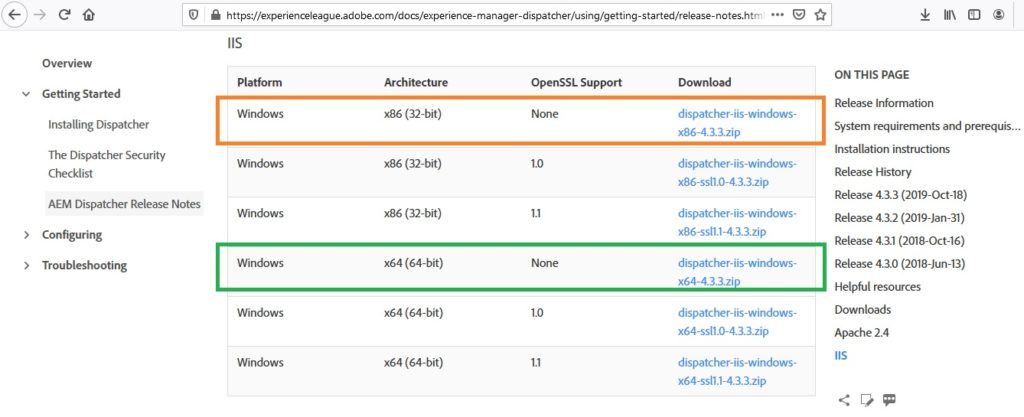
Step 2
After downloading the zip file, follow the steps mentioned in this Adobe guide – Microsoft IIS – Installing the Dispatcher module
The final file and directory structure should look something like the below –
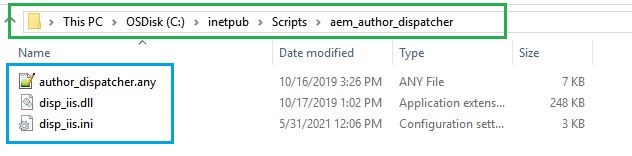
Note that I have created separate folders just for naming convention. The main idea is to keep the mapping correct so that it works perfectly.
Step 3
If you have configured everything correctly in Step 2, you should see the IIS manager with the following configuration –
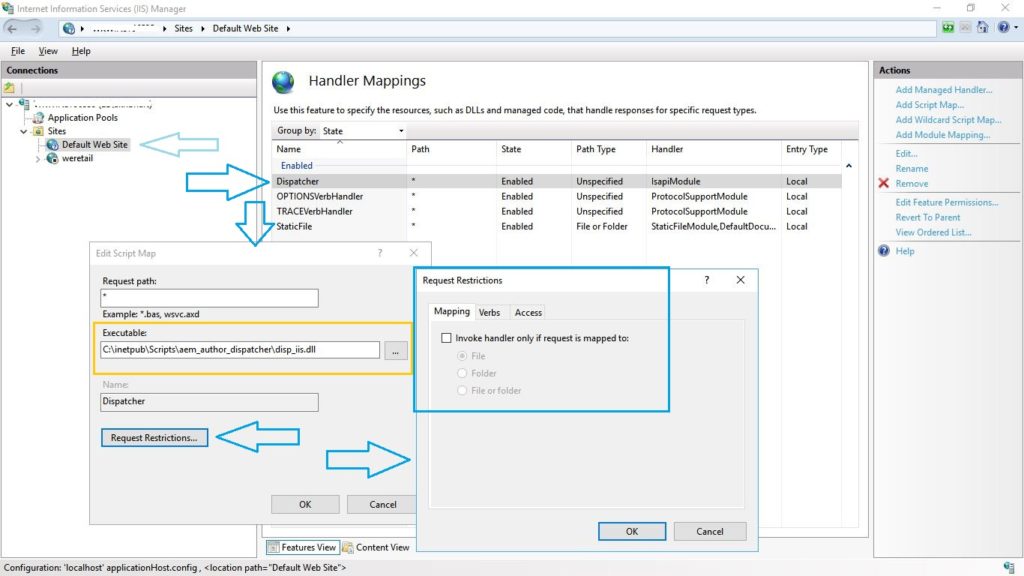
Once you have verified that the above settings are fine in the handler mappings, go ahead and browse the http://localhost in the browser of your choice. Also, Make sure the default website is up and running and also the local author instance i.e. http://localhost:4502 is up and running.
You should be able to see the screens like this. Log in and start browsing the inside screens.
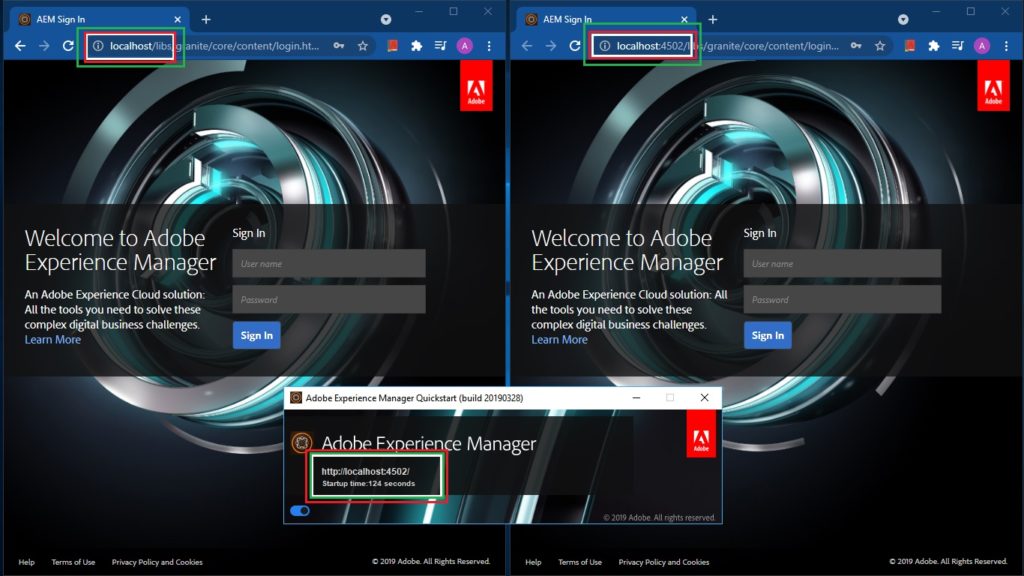
I hope the above steps and screenshots are helpful in completing the configuration.
Please feel free to drop in any comment if you get stuck somewhere while doing this setup. We will definitely try to discuss and help. Have fun doing the setup!




One thought on “How to Set Up AEM Dispatcher for Author Instance on Windows”
You have really put a great effort in explaining this complex topic. Kudos! Keep writing such great stuff, Sir!! 🙂