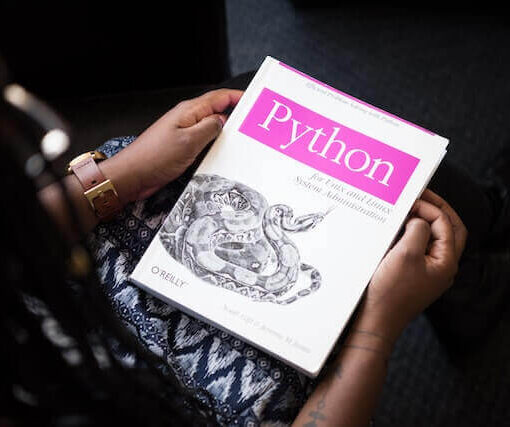Have you deleted some pages in AEM and want to get those pages back? Well, good news is you can still restore those pages. Please read through the various options mentioned below on how to restore deleted pages in AEM.
Restore using Tools
The option to restore deleted pages in AEM is not available currently in the touch UI, but it can be done using the siteadmin option in the classic URL
Go to: SiteAdmin >> Tools >> Restore >> Restore Version
View full steps here in our another blog – Steps to Restore Deleted Pages in AEM
This will show you the list of available versions of your page. Simply click on the version you feel correct to restore and then check it out in the content tree using Touch UI.
In case you want to restore the entire tree of a particular node, you can select “Restore Tree” instead of Restore Version.
Check out the following answer on the community which helps in realizing this functionality of restoring the deleted pages in AEM.
How to recover deleted pages in AEM? – Answered in Adobe Community
Page Versioning
You may Also, check out this guide on how to work with page versions in AEM which is very helpful when you want to –
- Restore a page to it’s previous version
- Compare the current version of the page to last few versions
Any other way out?
Yes, if you have daily or weekly backup scheduled by your DevOps masters, you can request them to restore that page by giving them the content path so that the lost page can be recovered. But, note that it might not be the latest one.
To know more about the backup and restore strategy, check out the following AEM documentation guide.
Please share in the comments section if you have got any such exhaustive experience of restoring an AEM page. We would love to hear it.