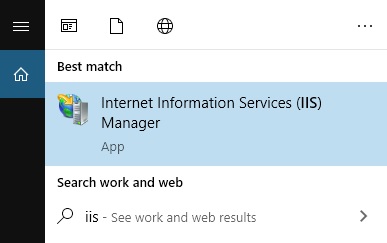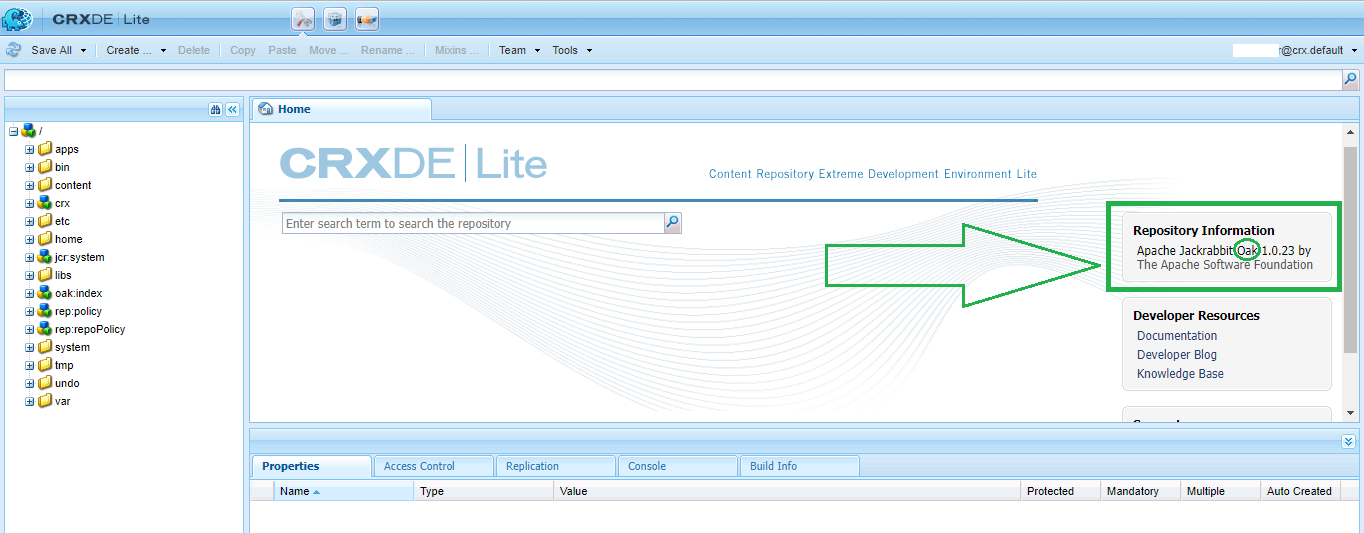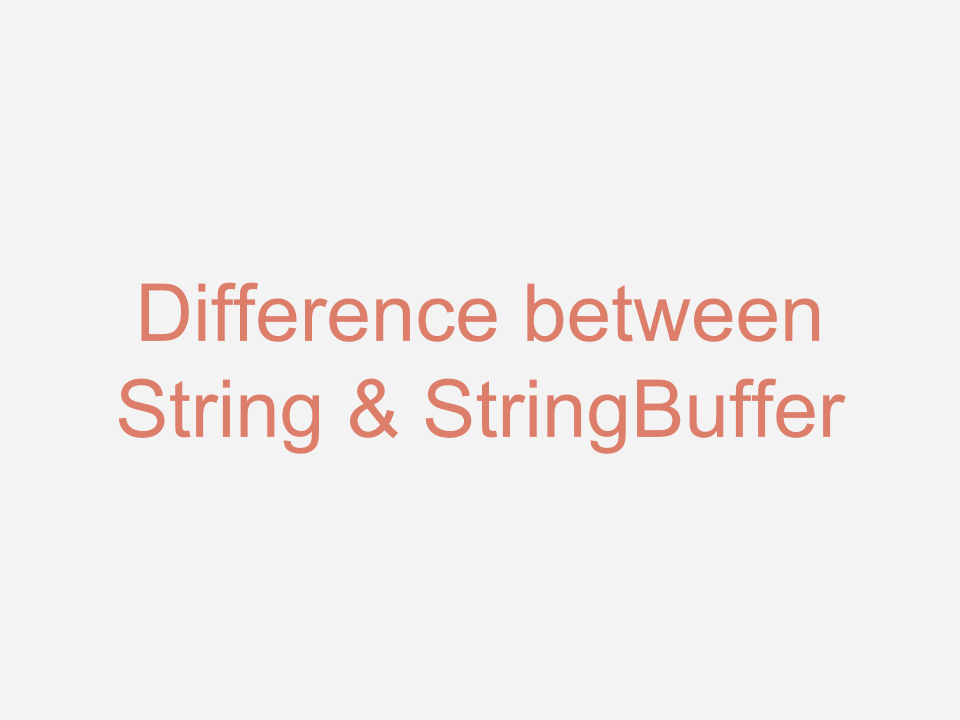In this tutorial, we will learn how to install/enable IIS (Internet Information Service) Manager on Windows. For this tutorial, we will use Windows 10 and enable IIS manager and the ISAPI extension which is required for the AEM dispatcher dll to work. We will be finally configuring a dispatcher on IIS to work with the author and publish instance.
Learn more about ISAPI Extension here – https://docs.microsoft.com/en-us/previous-versions/iis/6.0-sdk/ms525172(v=vs.90)
Install/Enable IIS Manager on Windows 10
To start with, go to Control Panel > Program and Features and follow the below screenshot to enable IIS along with ISAPI extension.
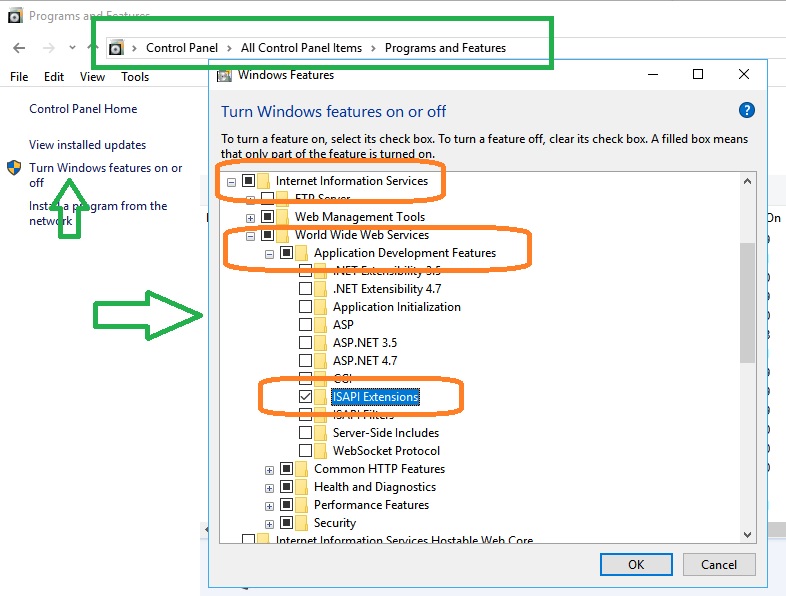
Click on OK and the changes will be applied. Wait for the next window to close as it takes some time to apply the changes. Wait till the close button appears.
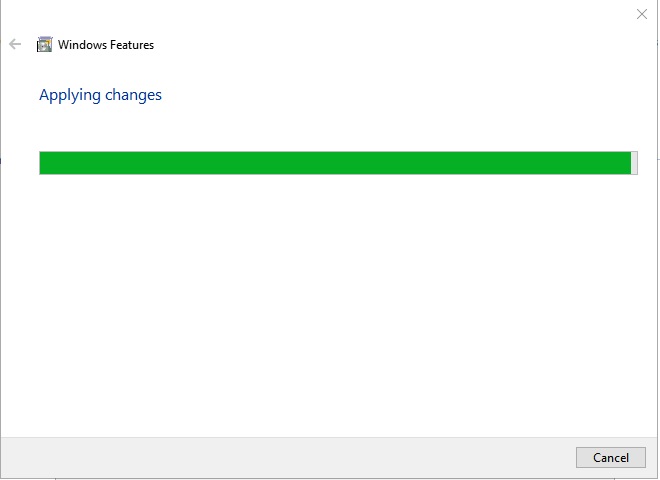
I would strongly recommend restarting the Windows after the above changes have been applied.
Verify IIS is up and running
Once you have restarted your machine, verify that IIS is available for use now. Go to Start and search for “IIS” You should be able to view the result.
Once you click on the search result, the IIS manager will start.
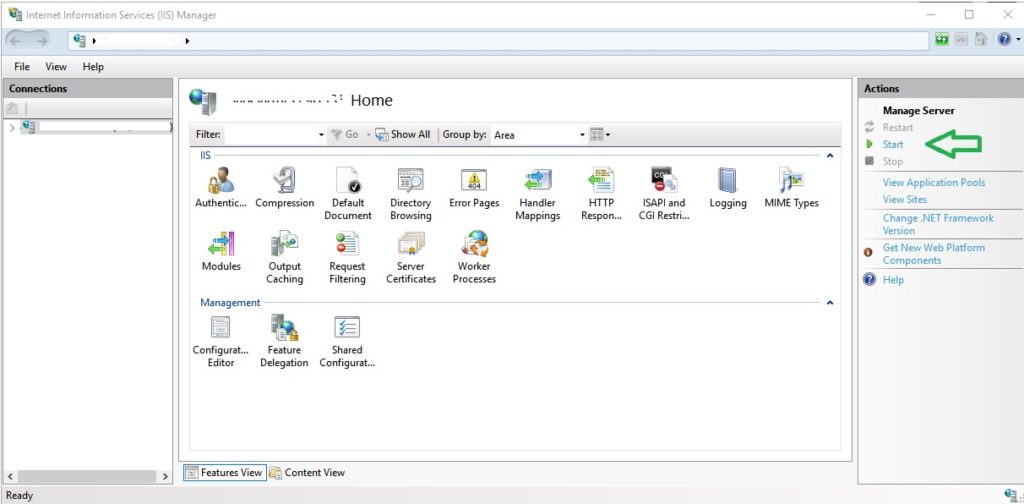
- Click on the start option to start the IIS server which will host a default website for you on your local machine.
- Once you are able to start the main server, the default website will also need to be started.
- Click on expand icon in the left panel to view the default website and its options.
Once you have started the default website, hit http://localhost in the browser of your choice, you should see the page like this –
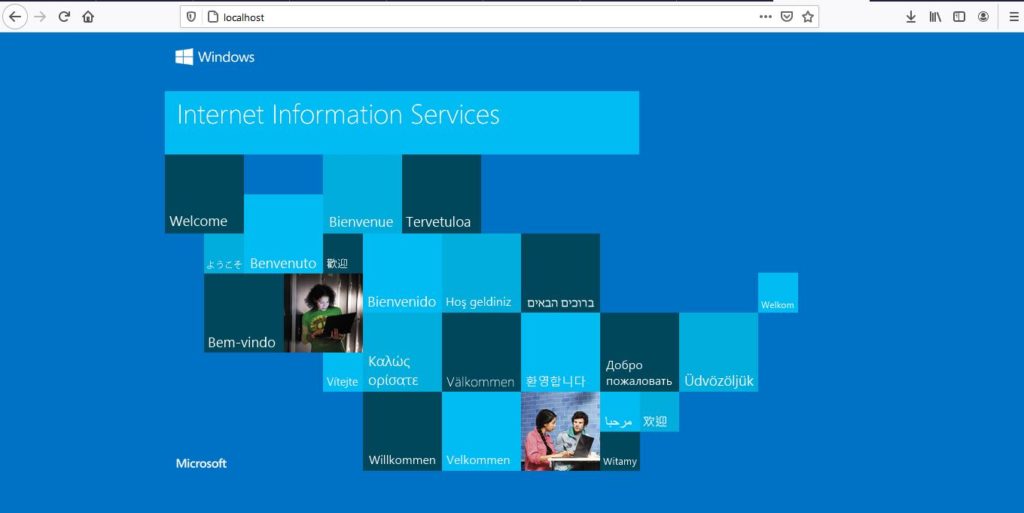
If you are able to view the above window, it means the IIS manager is running your default website and it is up. This is how you install/enable IIS (Internet Information Service) Manager on Windows. We will look into other settings in the next blogs if required.
Further Readings
Please note that this is a tutorial on the very first step/prerequisite to the following setup –
- How to Set Up AEM Dispatcher for Author Instance on Windows
- How to Set Up AEM Dispatcher for Publish Instance on Windows