Check out our other blog on how to restore deleted pages in AEM to understand delete functionality and its related activities in AEM.
What are the steps to restore deleted pages in AEM?
If you look at the latest release notes –> touch ui feature status, you will find that the “Restore tree and restore deleted pages” option is now missing in the touch UI and you will have to use the classic UI for that.

Let’s see how to restore a version of a page in AEM. To demonstrate this, we will first delete the page in Step 1 and then restore the same page in Step 2.
Step 1 – Delete the page
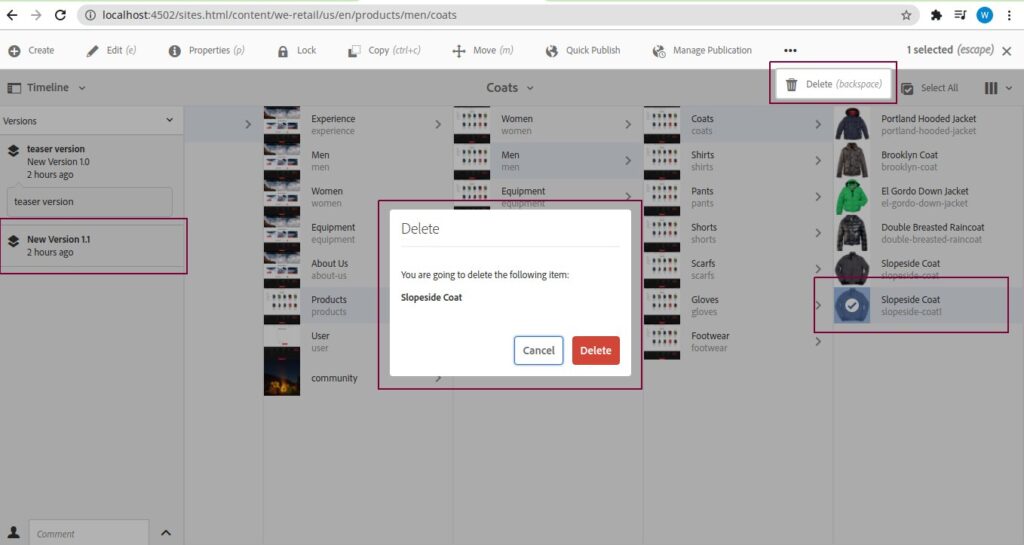
A point to note here is the page that is getting deleted should have at least one version available which can be used to restore it later. In the above screenshot, you can see that the page which I am deleting is having two versions. The latest version will be available for the restore. Let’s see it in the next screenshot.
Step 2 – Restore the page using classic-ui
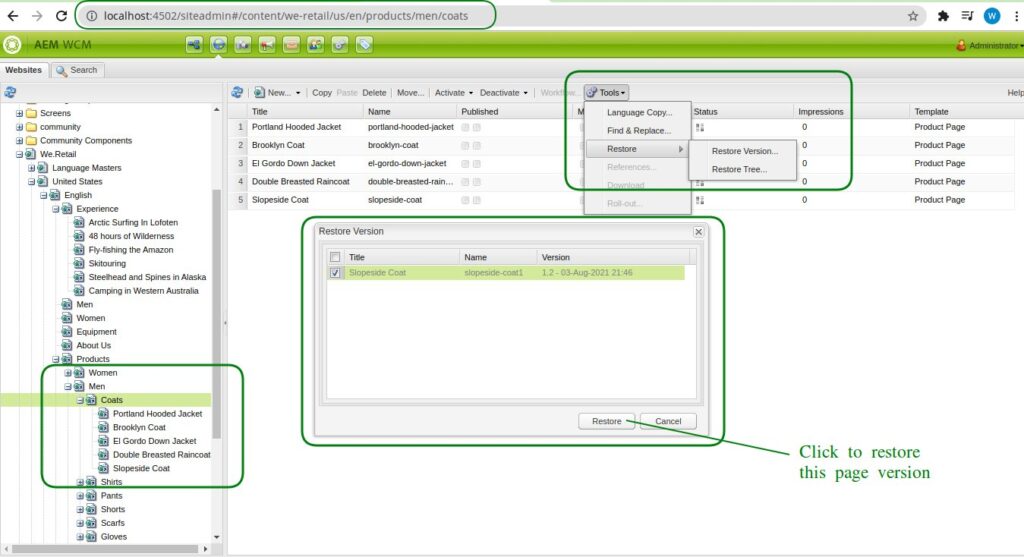
In the above screenshot, you can see the version available to restore as a new version i.e. 1.2
Once you click on restore, you will observe that the page which was deleted has been restored perfectly. You will also see that the page was restored or brought back as a new version. For example, if I delete it again and restore it, it will be restored as version 1.3.
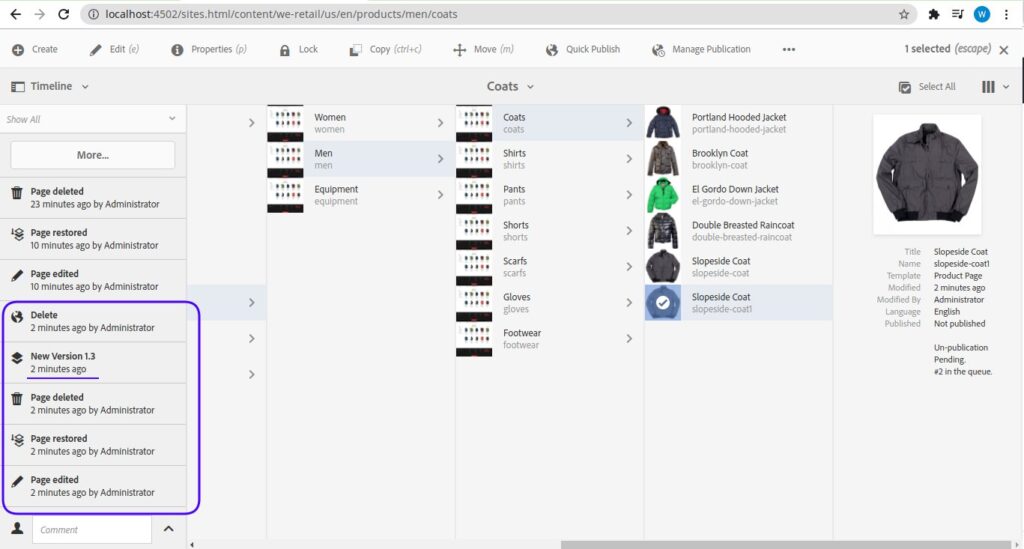
That’s All for now, Drop in a comment if you have any further questions. Thanks for checking out this blog. Don’t forget to check out our other blog on how to restore deleted pages in AEM in different ways!



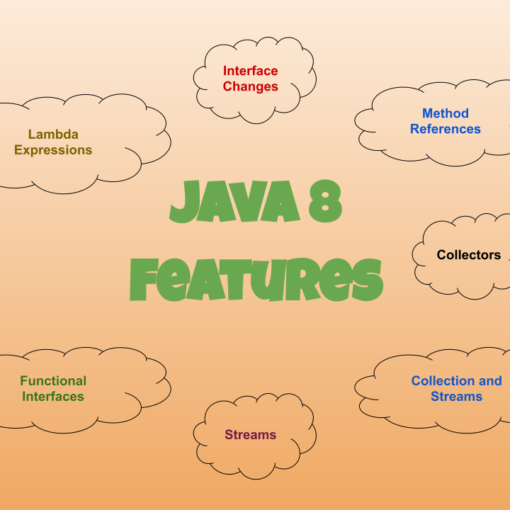

One thought on “Steps to Restore Deleted Pages in AEM”
Beautifully Explained. Thanks for writing this up! Can you please explain the page approval process using workflows?